Archive for the ‘Microsoft’ tag
My Day: The Way I Work, Rest, and Play
 The other day I read a great article in Inc. about the workday of Paul English, the founder of Kayak. I love to read pieces like this that give me insight into the “best practices” of others, because I always learn a thing or two about managing my own life. My favorite part of the article was when Paul said “we work really hard for 40 to 45 hours a week.” Very few entrepreneurs can say (or do… or even admit to) that.
The other day I read a great article in Inc. about the workday of Paul English, the founder of Kayak. I love to read pieces like this that give me insight into the “best practices” of others, because I always learn a thing or two about managing my own life. My favorite part of the article was when Paul said “we work really hard for 40 to 45 hours a week.” Very few entrepreneurs can say (or do… or even admit to) that.
I thought it would be fun to write about “how I work” as well, and expand on it a little to include play. It’s a question I get asked a lot as a manager at Microsoft, and it certainly fits within my goal to make Refocuser more personal this year. Instead of just writing generic “how to” articles and checklists of stuff, every once in a while I’ll dig into something a little closer to home. This started in November with My Happiness Interview and continues here with this post.
I aspire to wake up at the same time each day, around 6:30am. The exact time is dependent on whether or not my daughter has a cold (like she does now) which makes it a little earlier – or later if she had me up during the night. I recently bought a wake-up lamp for Seattle winters which has made waking up much easier for me. I’ve always been a night person. But gradual increases in light coupled with soft chirping bird sounds is a much more pleasant way to rise than jumping out of bed from the sounds of a beeping alarm clock.
After showering, getting dressed, and quickly making the bed, I meditate in a quiet, dark room for 15 minutes. If I did this as soon as I woke up, I’d probably just fall right back asleep. This is time I need to start the day; getting myself into the right frame of mind. Once the 15 minutes are up, I prepare my daughter’s breakfast along with my own, which is usually a bowl of Kashi GOLEAN cereal with fresh blueberries and 32oz of water. I use breakfast time to quickly catch-up on email, Twitter, and RSS feeds. I try to power through my work inbox from the night before to bounce at zero before the day officially begins. Once we’re finished with breakfast, I spend some time playing with my daughter before she leaves for school. I always let her choose the activity.
My drive to work takes about a half hour, not including a stop at the local coffee shop for a short cappuccino. I know everyone who works there at this point, and it’s fun to see them everyday. They know more about me than a lot of the people I work with everyday. I use my car as a rolling classroom for both ends of my commute. Depending on my mood, I listen to either audiobooks or podcasts, and on rare occasion, some music if I want to relax my mind. Spoken word audio has really helped me to enjoy things I used to try to avoid… like shopping.
12 Steps to Simplify Your PC (with Windows 7)
Apologies in advance! This is the kind of piece I used to post to my old blog – a geeky article about how to squeeze the most out of some aspect of technology. That blog is no longer active now that this blog has taken its place, and given that my interest in technology relates to its ability to improve people’s lives in a general sense, I figured some thoughts on simple computing would fit in nicely on Refocuser. It’s hard to contain my excitement these days for my day job in high-tech (what a luxury!) so there are worse things than having it bleed into my other passion. This post, however, will be a little more “basic” than some of the stuff I used to post about – there won’t be any hard drive partitioning here!
As many of you may have heard, Microsoft released the latest version of Windows – Windows 7 – on October 22, 2009. Disclaimer: I do work on the Windows team at Microsoft – but I’m a fan of good technology first and foremost, so this isn’t some sort of advertisement – nor does it represent anyone or anything at Microsoft. This new version of Windows is known for being faster, more reliable, more secure, and just plain better than any version of Windows to-date. I’ve been beta testing it for well over a year, and I can definitely say that it’s changed the way I feel about my PC. My PC is fun again with Windows 7 and works exactly how I want it to.
Getting a PC into the most optimal state isn’t something that just happens though. We aren’t (yet) at a place where computers are perfect all the time (despite what Apple apologists will tell you) – and they certainly can’t read our minds yet – it still requires a little bit of know-how and some work to get your PC into tip-top shape. And once you set it up how you want it, it requires some level of discipline to leave it that way…. to not ruin it with loads of junky software, and to avoid cluttering your desktop or personal files with things you don’t need. It’s important that if you’re going to spend the time to simplify your PC that you keep it that way for as long as you can (at least until Windows 8 comes out!) You’ll find yourself operating at a much higher level, focused on the task at hand instead of struggling to find files, or simply fighting with your computer every step of the way.
After all, that’s what this is all about. Focus. Very few of us actually enjoy configuring software or moving data from one computer to the next. But with a little groundwork, you can increase your ability to focus tenfold.
Staying Focused With Microsoft Outlook: Email
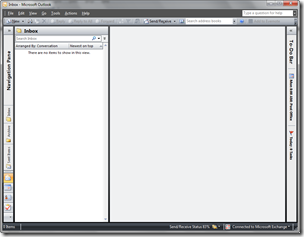 Time to get tactical; too many posts recently haven’t been! This post is focused on Microsoft Outlook 2003 and 2007.
Time to get tactical; too many posts recently haven’t been! This post is focused on Microsoft Outlook 2003 and 2007.
Since 1997, Microsoft Outlook has been my email program of choice. Sure I’ve dabbled with web mail like Hotmail and Gmail for my personal account, but for anything “serious” I always come back to Outlook. Of course it doesn’t hurt that I work for Microsoft and therefore couldn’t escape Outlook if I tried, but I continually find Outlook to be an absolute gem for email and for productivity in general.
Part of this is due to the fact that email, calendar, notes, to-do items, a corporate directory, and umpteen other important “modules” are available in a single application. Another big factor is comfort of course – 12 years in a single program means there isn’t much I don’t know about it at this point. But for all intents and purposes, I love using Outlook and always have.
This post is about dealing with email overload in Outlook. It assumes you’re likely in a corporate environment with Microsoft Exchange and that you know a thing or two about Outlook already. It also assumes email has a chokehold on your life, and you want to learn how to escape with your sanity.
The principles and techniques in this post are things I’ve learned and used over the years and have taught to hundreds of others at Microsoft through “brown bags”, 1:1 coaching, and seminars. Special thanks go out to Omar Shahine, Michael Affronti, and Trevin Chow for lots of brainstorms and conversations about Outlook email – much of this comes from them. Omar’s actually my partner in crime as we’ve given talks on Outlook together a few times.
Before getting into the nitty gritty, let’s start with 7 basic email principles which aren’t specific to Outlook use:
- Reserve your inbox for important items. Any distribution lists or other types of email you receive that are just of the “FYI” variety (shopping receipts, Netflix shipping reminders, Facebook notifications, etc.) should be filtered away from your attention automatically.
- Deleting and archiving email should be a one-step (or one-click) action. Delete without prejudice and archive anything you think you’ll need to refer to at some point, but don’t worry about having deep, nested folders.
- Never read an email twice. When processing your email, every time you open a message use the 4Ds discussed as part of David Allen’s Getting Things Done. Delete it immediately, Do it immediately, Delegate (or forward) it, or Defer it by converting it to a task or appointment.
- Emails that need follow-up (either by you or by others) should be converted to Tasks or Appointments. Convert an email to a task with a due date if you want to do it on that date, and convert it to an appointment if it’s time-based (i.e. pick someone up from the airport). If it’s mandatory that something get done on a certain day but it doesn’t matter what time it’s done, I usually book time for myself on my calendar anyway just to make sure it happens that day.
- Tasks should be broken down into two important categories: “Next Actions for you” and “Waiting on from others”. While there are other categories and lists you can use in Outlook, these are the two most critical.
- Bounce your inbox at zero as often as you can – ideally a few times per week. This means “seeing the white” in your inbox and knowing 100% of your email has been processed. See Bouncing at Zero for more information about this.
- Bounce your daily task list at zero everyday. Your entire task list will never be empty, but every single day you should know what you’ve accomplished and rebalanced your items for the future (i.e. don’t just ignore them!) Again, bounce at zero!
There are a dozen more principles I could list, but I want to keep this post a) short and b) more about making things happen than about platitudes. As Bruce Lee said, “Knowing is not enough, we must apply”.




