Archive for the ‘Tools’ Category
The Unconventional Gym Bag Continued: 5 More Things
Last year I wrote The Unconventional Gym Bag: 5 Cool Things You Don’t Use and a few months prior, I wrote about Building the Perfect Home Gym. As expected, my training has evolved over the past year – and will continue to evolve – and the contents of my actual gym bag (and home gym) have also been upgraded. I take my training seriously – more seriously every year – and making sure I’m up-to-date on the latest and greatest is part of the fun.
While I’m a strong believer in self-experimentation, I also “keep it real” with basics in every training session. Loads of bodyweight workouts for general physical preparedness, and of course moving big iron for strength skill work. My strength & conditioning sessions (the primary choice for my entire adult life) consist primarily of the basics: kettlebells, deadlift, squat, bench press, and military press variations. Depending on my goals at the time, I vary the sets, reps, tempo, rest periods, and “supplementary” work. Sometimes the goal is to get stronger or bigger, sometimes it’s to get faster, and sometimes it’s to get leaner. I enlist the help of an awesome, experienced strength coach every few weeks or months to make sure my form is spot-on, and that I’m constantly improving (something I shouldn’t have waited so long to do).
I’ve also evolved my programming and have found a pretty good rhythm. After tearing my right medial meniscus after a July 4th Crossfit workout last year, I realized the hard way that there is a big difference between exercising and training. As much as I loved Crossfit workouts, anyone will sweat and feel spent if pushed to the breaking point. Training is different. Training is personal. Training is about goals. Now, every time I enter the gym, I have a goal to hit. That’s what training is all about. No more random daily workouts with no structure or sound programming behind them.
So what’s new in my gym bag? Let’s get to it.
The Unconventional Gym Bag: 5 Cool Things You Don’t Use
After more than 16 years in the gym, I’m finally starting to train smart. Quality over quantity, strength over mass, and health over ego. Fitness is a lifelong journey, something I fully expect to be doing until the day I’m no longer around these parts.
 I’ve learned a lot of great things through training, been (mostly) able to keep exercise as a habit over the years, finally created my ideal home gym, and even branched out and tried all sorts of new stuff like running, swimming, kettlebells, and different martial arts. It’s been a fun ride to-date.
I’ve learned a lot of great things through training, been (mostly) able to keep exercise as a habit over the years, finally created my ideal home gym, and even branched out and tried all sorts of new stuff like running, swimming, kettlebells, and different martial arts. It’s been a fun ride to-date.
So what prompted the recent change in intensity? I don’t really know. But it’s been building for some time and, starting with the birth of my son last year, everything about my training got more… well, focused. Could it have something to do with the fact that I’m now a role model for a little boy who looks kind of like me? Maybe. Probably. I really don’t know.
One thing that’s clear is that my gym bag these days looks quite different from years prior. My training itself has gone back to the roots. I don’t use any sort of machines at this point; I stick to dumbbells, kettlebells, and fixed bars. Yet I’ve become more interested in using toys like the ones below to help me progress, and I like to have them with me all the time at the gym. It’s the geek in me.
In order to benefit from any of these items, you need to already have a base of both knowledge and fitness. Don’t jump right into any fitness program without doing the obvious stuff first like talking to your doctor and ramping your training up over a period of months.
Backup: The Most Important Thing Your Computer Can Do
 Taking a break from your regularly scheduled focus program for a public service announcement about backing up your computer. Chances are good your computer isn’t backed up… and for some reason, you’re not the least bit worried about that.
Taking a break from your regularly scheduled focus program for a public service announcement about backing up your computer. Chances are good your computer isn’t backed up… and for some reason, you’re not the least bit worried about that.
My job is to make you worry. So please stop all your focusing, getting things done, sleeping, and goal setting to read this, and then backup your computer right now.
Let’s start with the basics of your situation:
- Your memories (baby photos, loan documents, and old music from college) are stored on a hard drive.
- Hard drives fail every second of every day. There’s nothing “safe” about a hard drive.
- When your hard drive fails, chances are solid you’ll lose everything with no way to recover it.
- It happens to everybody at some point.
Having a hard drive fail must be every bit as bad as having your house burn down was fifty years ago. Every photo and song you own, every scan you’ve made, all of your personal documents and emails… this stuff is no longer stored in cardboard boxes in a dark attic… it’s all stored on a super-complex piece of mechanical equipment with a seriously bad failure rate that is by no means inversely correlated with its importance. For many people reading this, your entire livelihood is being held together by little screws. Crazy.
To be clear about why backup is important: it’s not a matter of IF your hard drive someday dies, it’s a matter of WHEN. And it’ll probably happen without warning, like an earthquake or major power outage. Eventually they all fail, and chances are it will be the day before you decide to backup. 50% of people have lost data from their computer at one time, and many, many people have experienced the nuclear meltdown of full data loss… that moment when the guy behind the counter tells you there’s nothing he can do: IT’S ALL GONE.
12 Steps to Simplify Your PC (with Windows 7)
Apologies in advance! This is the kind of piece I used to post to my old blog – a geeky article about how to squeeze the most out of some aspect of technology. That blog is no longer active now that this blog has taken its place, and given that my interest in technology relates to its ability to improve people’s lives in a general sense, I figured some thoughts on simple computing would fit in nicely on Refocuser. It’s hard to contain my excitement these days for my day job in high-tech (what a luxury!) so there are worse things than having it bleed into my other passion. This post, however, will be a little more “basic” than some of the stuff I used to post about – there won’t be any hard drive partitioning here!
As many of you may have heard, Microsoft released the latest version of Windows – Windows 7 – on October 22, 2009. Disclaimer: I do work on the Windows team at Microsoft – but I’m a fan of good technology first and foremost, so this isn’t some sort of advertisement – nor does it represent anyone or anything at Microsoft. This new version of Windows is known for being faster, more reliable, more secure, and just plain better than any version of Windows to-date. I’ve been beta testing it for well over a year, and I can definitely say that it’s changed the way I feel about my PC. My PC is fun again with Windows 7 and works exactly how I want it to.
Getting a PC into the most optimal state isn’t something that just happens though. We aren’t (yet) at a place where computers are perfect all the time (despite what Apple apologists will tell you) – and they certainly can’t read our minds yet – it still requires a little bit of know-how and some work to get your PC into tip-top shape. And once you set it up how you want it, it requires some level of discipline to leave it that way…. to not ruin it with loads of junky software, and to avoid cluttering your desktop or personal files with things you don’t need. It’s important that if you’re going to spend the time to simplify your PC that you keep it that way for as long as you can (at least until Windows 8 comes out!) You’ll find yourself operating at a much higher level, focused on the task at hand instead of struggling to find files, or simply fighting with your computer every step of the way.
After all, that’s what this is all about. Focus. Very few of us actually enjoy configuring software or moving data from one computer to the next. But with a little groundwork, you can increase your ability to focus tenfold.
Guarantee Success By Tracking Your Habits with Joe’s Goals
Habits form the basis for everything you do or will achieve. Your personal goals contribute to fulfilling the vision you have for yourself, but at the core it’s your habits that make it possible to reach those goals. Without forming new habits and replacing destructive behavior with positive habits, your goals will always remain distant – and without that consistent goal achievement, your vision might as well not exist.
The simplest way to think about this: your personal vision is your “ultimate goal”. It’s an inspirational but achievable future state of mind and being that indirectly influences your decisions and guides you down your best path. Your goals are interim milestones that contribute to fulfilling that vision – these are measurable and realistic targets that you use to base many of your actions. And your habits are the small steps you take every single day that bring you ever closer to your goals. This means they are the foundational element that everything builds on – your goals and your vision aren’t possible until you form the right habits.
Since many of us are visual, here’s a basic diagram showing how habits form the “bottom of the pyramid”.
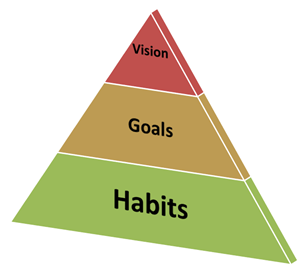
Unfortunately, It’s not abnormal to get into a funk when it comes to your daily habits. One day “off” can easily snowball into 5 days or 5 weeks. It’s always easier to convince yourself that slacking off with a specific daily habit isn’t going to make a difference than it is to just do it. It’s amazing how powerful our internal motivation for slacking can actually be!
I’ve found for myself and for many others that the best way to return from a funk is to put the following two things into place:
- Track your habits daily (not weekly or monthly)
- Let other people see your progress
Staying Focused With Microsoft Outlook: Email
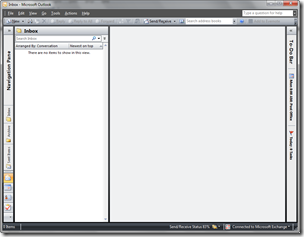 Time to get tactical; too many posts recently haven’t been! This post is focused on Microsoft Outlook 2003 and 2007.
Time to get tactical; too many posts recently haven’t been! This post is focused on Microsoft Outlook 2003 and 2007.
Since 1997, Microsoft Outlook has been my email program of choice. Sure I’ve dabbled with web mail like Hotmail and Gmail for my personal account, but for anything “serious” I always come back to Outlook. Of course it doesn’t hurt that I work for Microsoft and therefore couldn’t escape Outlook if I tried, but I continually find Outlook to be an absolute gem for email and for productivity in general.
Part of this is due to the fact that email, calendar, notes, to-do items, a corporate directory, and umpteen other important “modules” are available in a single application. Another big factor is comfort of course – 12 years in a single program means there isn’t much I don’t know about it at this point. But for all intents and purposes, I love using Outlook and always have.
This post is about dealing with email overload in Outlook. It assumes you’re likely in a corporate environment with Microsoft Exchange and that you know a thing or two about Outlook already. It also assumes email has a chokehold on your life, and you want to learn how to escape with your sanity.
The principles and techniques in this post are things I’ve learned and used over the years and have taught to hundreds of others at Microsoft through “brown bags”, 1:1 coaching, and seminars. Special thanks go out to Omar Shahine, Michael Affronti, and Trevin Chow for lots of brainstorms and conversations about Outlook email – much of this comes from them. Omar’s actually my partner in crime as we’ve given talks on Outlook together a few times.
Before getting into the nitty gritty, let’s start with 7 basic email principles which aren’t specific to Outlook use:
- Reserve your inbox for important items. Any distribution lists or other types of email you receive that are just of the “FYI” variety (shopping receipts, Netflix shipping reminders, Facebook notifications, etc.) should be filtered away from your attention automatically.
- Deleting and archiving email should be a one-step (or one-click) action. Delete without prejudice and archive anything you think you’ll need to refer to at some point, but don’t worry about having deep, nested folders.
- Never read an email twice. When processing your email, every time you open a message use the 4Ds discussed as part of David Allen’s Getting Things Done. Delete it immediately, Do it immediately, Delegate (or forward) it, or Defer it by converting it to a task or appointment.
- Emails that need follow-up (either by you or by others) should be converted to Tasks or Appointments. Convert an email to a task with a due date if you want to do it on that date, and convert it to an appointment if it’s time-based (i.e. pick someone up from the airport). If it’s mandatory that something get done on a certain day but it doesn’t matter what time it’s done, I usually book time for myself on my calendar anyway just to make sure it happens that day.
- Tasks should be broken down into two important categories: “Next Actions for you” and “Waiting on from others”. While there are other categories and lists you can use in Outlook, these are the two most critical.
- Bounce your inbox at zero as often as you can – ideally a few times per week. This means “seeing the white” in your inbox and knowing 100% of your email has been processed. See Bouncing at Zero for more information about this.
- Bounce your daily task list at zero everyday. Your entire task list will never be empty, but every single day you should know what you’ve accomplished and rebalanced your items for the future (i.e. don’t just ignore them!) Again, bounce at zero!
There are a dozen more principles I could list, but I want to keep this post a) short and b) more about making things happen than about platitudes. As Bruce Lee said, “Knowing is not enough, we must apply”.
How to Read 200+ Blogs and Other Sites Everyday
(If you clicked on “what is this?” from the sidebar, you’ve come to the right place! This post will tell you all about how feeds and feed readers work. But if you’re just interested in getting email updates when Refocuser is updated, you can do that too!)
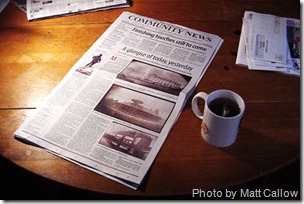 The idea of reading over 200 blogs and other sites every single day sounds ridiculous, doesn’t it? In order to do this, you’d have to spend at least 60 seconds on each site assuming there haven’t been many updates, and if there’s anything new it could easily take 5-10 minutes each! Once you add this up you could end up spending more than 3 hours each day just scanning and reading stuff – which is the exact opposite of focus. For most people, this is just pure procrastination city!
The idea of reading over 200 blogs and other sites every single day sounds ridiculous, doesn’t it? In order to do this, you’d have to spend at least 60 seconds on each site assuming there haven’t been many updates, and if there’s anything new it could easily take 5-10 minutes each! Once you add this up you could end up spending more than 3 hours each day just scanning and reading stuff – which is the exact opposite of focus. For most people, this is just pure procrastination city!
There’s definitely a better way to do it, but it’s surprising how few people utilize it when you look at the stats. It’s called subscribing – so instead of you going out to all those sites and waiting for new information, the information comes to you in the form of a subscription.
Before I learned about RSS and Atom feeds, I was clicking around to dozens of sites multiple times per day like a crack addict in search of a hit. I would scan the entire page to see if anything had changed before moving on, and if something had changed I would spend a little extra time on that site. But in the 5 years since discovering feeds and feed readers, my routine is… well, it’s routine. I “read the paper” in the morning by scanning/reading through the overnight updates, I check-in during the afternoon to see what’s up, and then sometimes (but not always) I do another session in the early evening. Total time spent: 30-45 minutes maximum. And I subscribe to 227 different sites!
Writing in Microsoft Word Without Any Distractions
From LifeHacker:
Add-on utility WriteSpace turns Microsoft Word 2007 into a distraction-free writing environment with the push of a button—making productive writing easy.
For the past few months I’ve been looking for the ideal way to write drafts without distraction, especially given my somewhat unique writing situation (a big burst on Sunday). My two favorite tools for word processing/blogging on Windows are Word and Windows Live Writer (a fantastic application!) but to-date I haven’t been able to go completely distraction-free in those programs. With WriteSpace I now can – without sacrificing the power of Word.
This is how it looks and works after you install it.




