Going Paperless at Home in 6 Easy Steps
with 6 comments
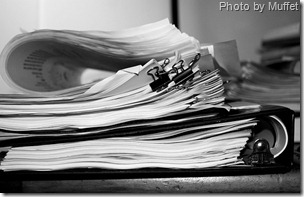 For years people have been talking about the paperless office. At Microsoft and other high-tech companies, there’s virtually no paper lying around – you almost can’t find any if you try – but for most businesses, the dream of a paperless existence is still a ways off. At home it’s a different story entirely. Every day more people are discovering the joys of going paperless in their home lives, even if they can’t do so at the office.
For years people have been talking about the paperless office. At Microsoft and other high-tech companies, there’s virtually no paper lying around – you almost can’t find any if you try – but for most businesses, the dream of a paperless existence is still a ways off. At home it’s a different story entirely. Every day more people are discovering the joys of going paperless in their home lives, even if they can’t do so at the office.
My family went completely paperless last Fall. The only paper we have in our house right now: books, my daughter’s artwork, and a few important documents locked up in a safe (birth and stock certificates, wills, and so on). The thought of going paperless can be a little overwhelming – especially if you’re a trained packrat – but after a little work, it’s totally freeing. Not having paper waiting for you on every surface in your home means you can focus on the things that matter, instead of shuffling paper from place A to B.
Like most things, the first thing you need to do is mentally and emotionally prepare for the shift. This shouldn’t be difficult, but it’s a necessary first step. Otherwise you’re going to find yourself fighting the process each step of the way. This means you have to detach from the concept of “it isn’t real unless I can touch it". It’s a process similar to the one you may have gone through with the switch from CDs to MP3. After a while, you come to realize that not holding something doesn’t mean you don’t have it.
There are many benefits to foregoing paper and making the shift to digital. Here are a few:
- It makes everything searchable. If you need to find proof of a charitable donation, you just need to search your hard drive for the name of the organization (using Windows or Mac OS X). If you want to get fancy and find all references to your mortgage loan number, it’s a split second away.
- It means you’ll never lose it. Now that you have everything you need in digital form, you can make sure you always have it handy. It will forever be safe from fire, burglary, or misplacement. Backing up your data is in (serious) need of a longer post, but for now check out the recommendation to backup to an external hard drive, a Windows Home Server, and an online service like CrashPlan from 12 Steps to Simplify Your PC (with Windows 7).
- It keeps your documents secure. You can’t encrypt paper, and locks can be broken, but with the right digital encryption, you can keep your files safe from prying eyes. The easiest way to do this is to use the built-in security features of Windows Vista, Windows 7, or Mac OS X. On Windows PCs, the feature to look for is Bitlocker which will automatically encrypt hard drives for you (including external drives with Windows 7). On the Mac there’s a similar feature called FileVault. Part of going paperless is minimizing the amount of mail you receive as well, which drastically reduces the probability of identity theft.
- It frees up physical storage space. Do you currently have a massive file cabinet full of paper? Does just looking at it make you cringe because you know opening it would lead to paper strewn all over the floor? Going paperless means you can get rid of that old filing cabinet for good – you’ll never need it again. Replace it with a Zen garden or a piece of artwork!
- It unclutters all of your surface tops. There’s no need to have designated areas for paper accumulation in your home when you could replace those areas with flowers. Break out of the pile habit and start to free yourself.
- It unclutters your mind too! Especially if you’re like me and stacks of paper calling out to you keep you from getting into flow. Having an organized living space (and workspace) is a central component to focus.
The process itself is actually a pretty simple one, it just takes a little time and a lot of recycling bags. You could end up spending anywhere from a few hours to a few days in total to make this work, but the payoff is worth it. One thing you have to be aware of before you start is that this will likely be a broken-up process – it’s not something you can do in a single sitting. You’re going to have to spread it out over multiple days if you have a few years of paper built up.
Step 1: Collect all your snippets
Collecting all your documents to go digital is either a two minute task or a two day task depending on how organized you are. First cull through your filing cabinets and existing piles, pulling everything out onto a large open floor. Do a pass through the pile for “to scan”, “to shred”, “to recycle”. The difference between “to shred” and “to recycle” should be based on whether or not you care who sees these documents. If your social security number or other personal information is included on the document, it’s certainly worth shredding over recycling. But if it’s just a brochure for a spa, shredding isn’t worth the hassle.
During the sorting process, also keep a running list of the “types” of documents you’re coming across to make Step 2 a little easier.
Before you get started, I’d recommend pulling aside any original documents and putting them in a separate pile (“to keep”). This includes birth and death certificates, stock certificates, original versions of your estate paperwork, and other unique original documents. For most legal documents, a scan is just as valid as the paper itself, but if you’re worried about shredding something, it’s worth researching online first. (Don’t just assume you can’t do it – you’ll be surprised how many things you don’t need to keep!)
Put your entire “to keep” pile into a fireproof safe in a secure location and then stop thinking about it until you need to. Put your entire “to recycle” pile into garbage bags and… recycle them.
Once you have your 2 remaining piles (“to scan” and “to shred”), you can get going on the next steps.
Step 2: Setup your digital filing system
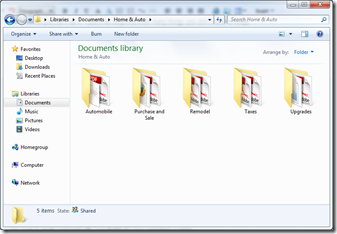 As your documents are scanned and enter the digital realm, you’re going to want to have a way to file them. It’s best to set this up upfront so you aren’t left reorganizing everything halfway through – that’ll take at least twice as long as it needs to. Only you know what kind of documents you’re going to want to keep and how you’re going to want to organize them.
As your documents are scanned and enter the digital realm, you’re going to want to have a way to file them. It’s best to set this up upfront so you aren’t left reorganizing everything halfway through – that’ll take at least twice as long as it needs to. Only you know what kind of documents you’re going to want to keep and how you’re going to want to organize them.
Storing these documents in your Users folder (in Windows) or your Home folder (on the Mac) is the safest bet, as these folders are associated with your user account and are the most important folders to backup. It’s a matter of preference whether or not you store all documents in the Documents folder here, but it’s a pretty obvious choice. Underneath your Documents folder, you’ll likely want to have separate folders for the types of documents you’re going to have (Auto, Home, Marriage, Kids, etc.) Even though search makes filing a little less important, it’s still nice to know exactly where certain files are going to be if you need them.
Step 3: Scan/shred and print to PDF
 Prerequisites: a good paper scanner and a decent shredder. I strongly recommend the Fujitsu ScanSnap 300 and the Fellowes Powershred shredder (although there are less expensive shredder options out there). Without the ScanSnap, this entire process may be too onerous if you’re using an old-fashioned scanner – but this little gem makes it fun. The key is to make sure you check the box for “Make searchable PDF (OCR)” so that each document you scan is made automatically searchable by your operating system.
Prerequisites: a good paper scanner and a decent shredder. I strongly recommend the Fujitsu ScanSnap 300 and the Fellowes Powershred shredder (although there are less expensive shredder options out there). Without the ScanSnap, this entire process may be too onerous if you’re using an old-fashioned scanner – but this little gem makes it fun. The key is to make sure you check the box for “Make searchable PDF (OCR)” so that each document you scan is made automatically searchable by your operating system.
Take your “to scan” pile and get started! While you’re scanning from one pile, you can start shredding from the other. I found that the shredding can easily take as much time as the scanning, so instead of doing everything sequentially, you should look to do it in parallel.
Once you have your scanned, searchable PDF, you should immediately drag and drop it into the right specific folder from Step 2. Don’t leave anything in the “My ScanSnap” folder (in fact, I set the ScanSnap to save files on my Desktop so I always have a visual reminder to file it, and could just easily move them from there)
Also, from now on, instead of printing to paper when you come across something, you should just print to PDF and save yourself the scan/shred step! You can do this using Adobe Acrobat or a free product called CutePDF for Windows (Mac OS X has it built-in) which makes a virtual PDF “printer” show up as a printer in the Print dialog.
Lifehacker has more about the life-saver that is the ScanSnap.
Step 4: Automate your money
Automating your money is a big step in going paperless. If you were to analyze all the paper in your life, you’d probably find that the number one source relates to finance. I’d say that a full 80% of the documents I scanned and shredded last year had to do with money – and while the majority of our finances were already digital, I realized we could do even more.
First things first: setup direct deposit. if you don’t have direct deposit setup, it’s a huge time saver. Not having to go to the bank every other week saves a fair amount of time and, of course, saves paper.
Next up: minimize the number of accounts you have to optimize your financial flow. If you have multiple credit cards, a few brokerage accounts at different banks, and bank accounts out the wazoo, you’ll likely have a tough time staying on top of everything. Getting this down to the basics (1 checking account, 1 service for investment accounts, and 1 credit card) can help minimize statements and simplify your finances.
For each account you have, turn off paper statements and enable email notifications. If you’d prefer not to receive statements at all (like me) then you can automatically filter those statements to a specific folder or label.
Next: Centralize your tracking. My favorite service for this by far is Mint.com, though I also use Microsoft Money for reconciling transactions. Mint is a service (now owned by Intuit, the folks behind Quicken) that aggregates and analyzes all of your accounts in a single place. Yes, you have to give them your usernames and passwords, but the tradeoff is a good one. As Gina Trapani said in Why I Stopped Being Paranoid and Started Using Mint , “Mint actually keeps me safer from identity theft or break-ins because it can alert me the moment a big withdrawal, purchase, or deposit happens on any one of my accounts”.
Finally: take advantage of online bill pay through your bank. I’ve written a total of (maybe) two dozen checks over the last decade since I started using online bill pay, and there’s no way I could ever go back to it. I distinctly remember my parents spreading the monthly bills out on the kitchen table and painstakingly handwriting checks, finding stamps, licking envelopes, and driving by a mailbox. Ugh! When you receive a bill or anything else requiring payment, do it the next time you’re sitting at your computer. It’s that easy.
Step 5: Reduce your paper mail
For $20/year, you can have a cleaner mailbox in 90 days through MailStopper. I used MailStopper a few years ago (when it was called GreenDimes) and found my mailbox a little emptier each day compared to what it was like prior to MailStopper. It’s an important step in going paperless as a huge amount of paper, at least in my home, comes in through the good ol’ mail service.
You can also use OptOutPrescreen to opt-out of credit or insurance offers via mail. But ironically you have to print out and mail a form in order to do it.
Step 6: Keep it up!
Now that you’ve made the switch from paper to paperless, the key is to keep at it.
Keep a physical inbox right next to your scanner, and throughout the week, add documents to the inbox that you’d like to scan at the end of the week. Give yourself a weekly task or appointment to scan/shred any important documents in your inbox – it should take more more than 5 minutes tops (unless you just bought a house! :)) Always ask yourself “do I really need this paper hanging around?” 99 times out of 100, the answer is no.
If you receive a bill, utilize the 2-minute rule and pay it immediately, then shred it. I do this for scanning/shredding as well, since I only need to do it a few times each month.
Gong paperless takes a little elbow grease and a little know-how (like most good things) but it’s achievable. And once you’ve done the hard part, sticking with it is simple. Then it becomes harder to ever look back once you have an uncluttered home, a simple process in place, and everything you need safe, secure, and at your fingertips. Enjoy!



